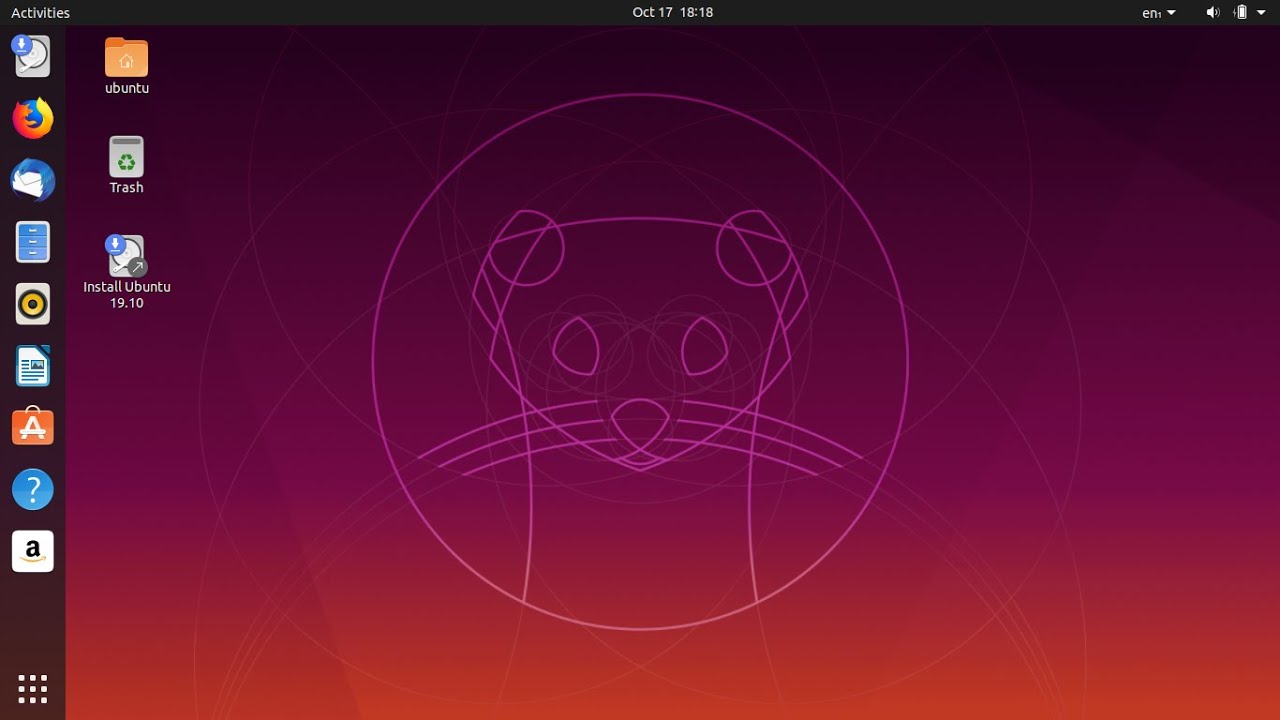 ******************************************************************************
****************************************************************************** Ubuntu 16.04 iso file
Live USB creator
******************************************************************************
1) Download the Ubuntu ISO file you want to place on the USB drive and the Linux Live USB Creator application.
2)Insert the USB drive you want to use into your computer’s USB port and launch the “LiLi USB Creator” application you just installed.
3)Select the USB drive you want to use in the “Step 1: Choose Your Key” box.
4)Provide your downloaded Ubuntu ISO file. Click the “ISO / IMG / ZIP” button under “Step 2: Choose a Source”, browse to the.ISO file on your computer, and double-click it.
5)Use the options in the “Step 3: Persistence” section to select how much space you want to use for persistent storage on the USB drive. Drag the slider all the way to the right to select the maximum amount of storage.
6)You’ve now configured all the settings you need to configure. To create your live USB drive with persistent storage, click the lightning icon under “Step 5: Create”.
7)Give the tool some time to create the drive. When the process is done, you’ll see a “Your LinuxLive key is now up and ready!” message. You can now either reboot your computer and boot from the USB drive or unplug the USB drive, take it to another computer, and boot it there.
8)To confirm that persistent storage is working properly, boot the USB drive and create a folder on the desktop, or save a file to the desktop. Then, shut down your system and boot the live USB drive again. You should see the folder or file you placed on the desktop.
9) click on try ubuntu always while booting.

0 Comments